There are several ways to open
pages you want to edit.
-
The most direct way to open a page is to type the location of the page in
the Location field below the toolbar. The page can be stored locally
or out on the Internet.
-
If the page is on your computer or your company's internal network, type
the file location. For example, c:\pages\greg.htm
-
If the page is already on the Internet, type the
"URL" for the page. For example,
http://www.aolpress.com/
-
Then, press Enter to open the page. That's all you do, just as with most
other browsers.
Another way to open a page is to
use the File menu:
-
Choose
File
 Open
(the Open item in the File menu). You'll see a window like this (on a Macintosh,
you'll see a file picker): Open
(the Open item in the File menu). You'll see a window like this (on a Macintosh,
you'll see a file picker):
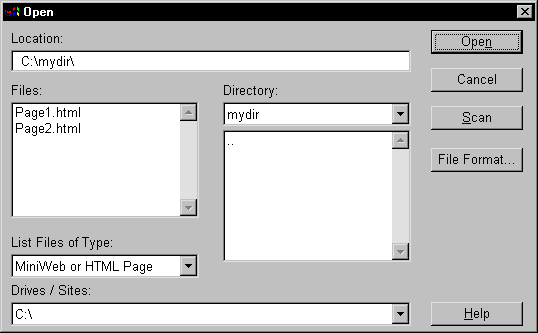
This works like most other file selection windows. The difference is that
you can select files on the Internet in addition to files on your computer
or local network.
-
Pull down the Drives/Sites list (on a Macintosh, move up to the Desktop
level). Select a drive or an Internet location you have published to before.
-
Now just select the directory and file you want to open.
- or -
Type the location yourself in the Location field.
-
If the page is on your computer or your company's internal network, type
the file location. For example, c:\pages\greg.htm
-
If the page is already on the Internet, type the
"URL" for the page. For example,
http://www.aolpress.com/
There are several other ways to
open pages:
-
Choose
File
 New
to create a new blank page. New
to create a new blank page.
-
Follow links in pages or use the
 buttons in the toolbar (or the Browse menu choices) to move from page to
page, just as you would with any other browser. Changes you make to pages
are not lost when you browse to other pages unless you close the window that
contained the page, or you click the Reload
(
buttons in the toolbar (or the Browse menu choices) to move from page to
page, just as you would with any other browser. Changes you make to pages
are not lost when you browse to other pages unless you close the window that
contained the page, or you click the Reload
( ) icon. ) icon.
-
Click the arrow to the right of the Location field below the toolbar
to see a scrolling list of pages you've visited recently.
|