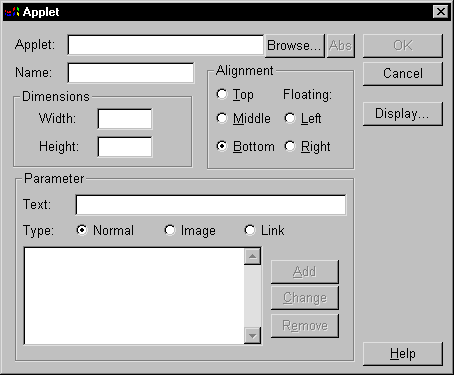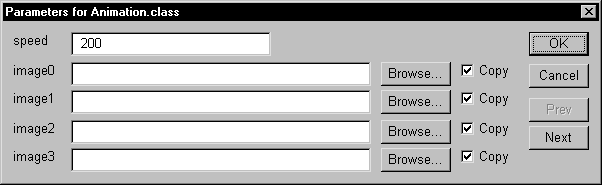AOLpress Help
Insert Java Applets
There are several ways to insert a Java applet into a page:
-
Choose Element
 Java Applet to open the Applet window and select an applet.
Java Applet to open the Applet window and select an applet.
-
Copy and Paste or drag-and-drop a class file from a MiniWeb
to a page. The applet is added to the page and the Applet window opens
automatically along with a list of parameters if one is available.
-
Copy and Paste or drag-and-drop the applet from another
page.
The first two methods above open the Applet window. In addition, you can
change parameters in the Applet window if you select an applet and choose
Element Java
Applet.
Java
Applet.

 Using the Applet window:
Using the Applet window:
-
Choosing
Element
 Java
Applet while the cursor is positioned where you want the Java applet
to appear, opens the Applet window:
Java
Applet while the cursor is positioned where you want the Java applet
to appear, opens the Applet window:
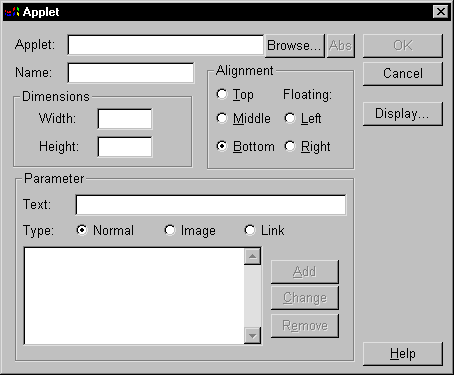
-
Type the location of the applet's class file or click the Browse button
and select a class file. (Note that some applets are made up of multiple
Class files. You need to select the main class file for the applet in order
for the applet to run correctly.)
-
You can use the Rel/Abs button to switch between relative and
absolute links to the applet file.
-
You can click the Display button to see the Java source file for the
class file you have selected (if they are both in the same directory).
-
Give the applet a Name if applets will need to communicate with each
other.
-
In the Width and Height fields, type the display size (in pixels)
of the applet.
-
Select how you want to align the applet with the text that follows it. The
choices are the same as for images: Top, Middle, Bottom,
Left, and Right. See "Inserting
Images" for examples.
-
Many applets let you set parameters to control how the applet will run. For
example, an applet that runs a slide show may let you set the speed at which
the slide show will run.
-
If someone has created a parameter file for this applet (or if the Java source
file is in the same directory), AOLpress prompts you for parameter values
when you drag the applet from a MiniWeb to a page. See
"Creating Applet Parameter Files" for details
on creating parameter files.
-
Otherwise, you will need to enter parameters and their values by hand. For
each parameter:
-
In the Parameter Text field, type the name of the parameter, an equal
sign, and the parameter's value. Here are some examples:
speed=10
slide1=myimage.gif
nextpage=page2.html
-
In the Type field, select which type of parameter this is. If the
value is the name of an image file, select "Image". If the value is the name
of a page or some other type of URL, select "Link". For all other types of
parameter values (such as, text, numbers, and dates), select
"Normal".
-
Click the Add button to add the parameter to the
list.
-
You can Change or Remove parameters after you add them to the
list.
-
When you are finished, click OK to place the applet in your page.
Applet Parameters
If AOLpress can figure out what parameters are needed
for a given applet, it will pop up a customized window designed for that
applet:
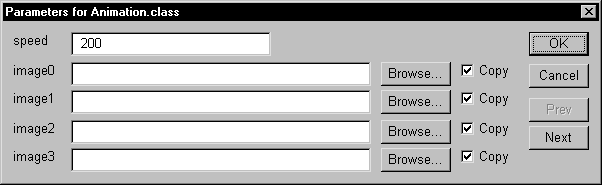
Non Java-Enabled AOLpress
AOLpress currently does not display Java Applets (pending licensing agreement).
You may still edit applets in this environment, and AOLpress will display
them as a rectangle of the correct size with a cross in it.
Sometimes it is convenient to display applets as they will appear in most
non java-enabled browsers, this may be done by opening the
general preferences window and changing the state
of the Show Java Windows checkbox.
To insert an applet both with the applet and some alternative text to be
displayed by users of non-java enabled browsers:
-
Select a region of text within a paragraph
-
Build an applet on top of it, either by
-
dropping an applet onto it from a miniweb
-
bringing up the applet window directly
Thereafter java-enabled browsers will display the applet, and non java-enabled
browsers will display the originally selected text.
Help Table of Contents
file: /Techref/language/html/HELP/refer/applet.htm, 6KB, , updated: 1997/3/23 18:30, local time: 2025/10/13 13:25,
216.73.216.155,10-3-165-151:LOG IN
|
| | ©2025 These pages are served without commercial sponsorship. (No popup ads, etc...).Bandwidth abuse increases hosting cost forcing sponsorship or shutdown. This server aggressively defends against automated copying for any reason including offline viewing, duplication, etc... Please respect this requirement and DO NOT RIP THIS SITE. Questions?
<A HREF="http://massmind.ecomorder.com/techref/language/html/HELP/refer/applet.htm"> Inserting Java Applets</A> |
| Did you find what you needed?
|
| |
Welcome to ecomorder.com!
|
| |
Welcome to massmind.ecomorder.com!
|
.


![]() Java
Applet.
Java
Applet.